How to:
register SPAM numbers
Have you noticed an increase in the number of calls that show as ‘SPAM’ or ‘SPAM likely’? If so, here’s everything you need to know.
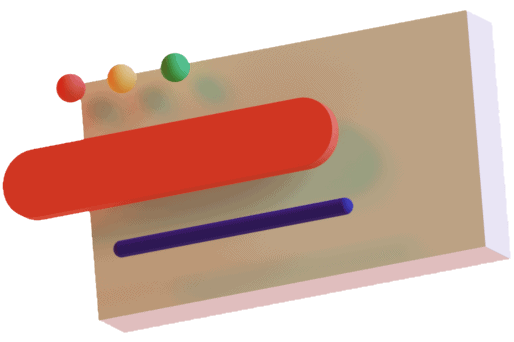
FAQ: SPAM numbers
On March 31st 2020 the FCC issued a mandate known as STIR/SHAKEN due to the increase in Robocalls. With this mandate the major mobile carriers implemented their own plans to determine if calls are spoofed or SPAM, unfortunately these changes have caused some legitimate traffic to be labeled as SPAM.
CloudCall is fully STIR/SHAKEN compliant which means when we handoff the call to the receiving party’s phone carrier, we have validated the call is in fact from the number displayed. CloudCall also registers our customer’s caller ID name with the LIDB (Line Information Database) for proper display of their calling name.
Even with the steps taken by CloudCall it is still possible for customers to have their calls flagged as SPAM. We encourage all customers to register with the major US cell phone carriers to prevent numbers being mistakenly flagged as SPAM:
- AT&T (Hiya)
- Sprint & US Cellular/T-Mobile (TNS)
- Verizon
- Phone Spam Feedback | Xfinity Voice: Spam Labeling and Call Blocking Feedback (xfinityspamfeedback.com)
If you continue to have calls mislabeled as SPAM or you want to add another layer of protection you can register your company at Free Caller Registry.
How to: register numbers via the SPAM websites
Submit a request – Hiya (zendesk.com)
a. Fill out the required information on the page (screenshots shown below):
i. Choose I have a problem with the information shown for my phone number in the drop down menu
ii. Enter email address
iii. For description, write: Calls appearing as Spam, Spam Risk, spam likely, spam flags need to be removed from all numbers, etc.
iv. Choose Business in the drop down menu
v. Choose Yes, I would like to provide information Hiya can use for reputation and to identify my calls in the drop down menu
vi. Choose Change in the drop down menu
vii. Check off the box: I believe my number is wrongly flagged as spam
viii. Enter the Phone number(s) that need action
ix. Country Code: United States
x. Business Display name, website, your name and title
xi. Are you contacting Hiya ON BEHALF of another business? Choose No in drop down menu
xii. Estimate your Average Monthly Call Volume
xiii. Check off box: I accept the Terms and Conditions for Registration
xiv. Press Submit


a. Fill out the required information on the page (screenshots shown below):
i. I am providing feedback about:
My Business or Enterprise Phone Number
ii. My feedback is regarding:
My business number was mislabelled as spam
iii. Press Next

b. Enter the number/numbers along with the name you wish to be displayed when they call out
c. Enter the rest of the required Information on the page:
i. I believe my calls are: pick best fit in drop down menu
ii. Contact name, Company phone and Email *this should be your email as a verification code will be sent to this address, needed to complete process
iii. Customer specific information is entered below
iv. CloudCall is the service provider
v. Calls per month – just an estimate is all that’s needed.


d. When you get to Please provide further information if you have received specific feedback from customers regarding one or more instances of your phone calls being labelled incorrectly – Calls appearing as Spam, Spam Risk, spam likely, spam flags need to be removed from all numbers, etc.
e. Click Send Verification Code once all info is filled out a code will be sent to your email which should arrive within the next minute or two
f. Enter the code into the box and press submit.
Verizon voice spam feedback
a. Check off the following and press Next:

b.) Fill out the boxes using the same information on the next page as you did with the previous link. You will also need to enter the text you see in the image in order to submit this form. Example is below:

Phone Spam Feedback | Xfinity Voice: Spam Labeling and Call Blocking Feedback (xfinityspamfeedback.com)
a. Check off the following and press Next:

b.) Again, fill l out the information on the next page as you did with the previous two links. You will also need to do the same process where a Verification code will be sent to your email and needs to be entered before submitting.
Free Caller Registry
a. Click Register here Enter the number/numbers along with the name you wish to be displayed when they call out
b. Enter the rest of the required Information on the page:
i.

ii. I believe my calls are: pick best fit in drop down menu
i. Contact name, Company phone and Email *this should be your email as a verification code will be sent to this address, needed to complete process
iii. Customer specific information is entered below
iv. CloudCall is the service provider
v. Calls per month – just an estimate is all that’s needed.
vi.

c. When you get to Please provide further information if you have received specific feedback from customers regarding one or more instances of your phone calls being labelled incorrectly – Calls appearing as Spam, Spam Risk, spam likely, spam flags need to be removed from all numbers, etc.
d. Click Send Verification Code once all info is filled out a code will be sent to your email which should arrive within the next minute or two
e. Enter the code into the box and press submit
**If you wish to submit ALL of your company’s numbers to these sites, please reach out to your account manager/s and they will send you and Excel with these numbers
**You will then follow all the above steps, except upload that Excel document where it says Choose File vs. manually entering the numbers